Out of 100 YouTube “how-to” videos, about 31 use AI to write or refine scripts, according to an academic analysis. Broader creator surveys suggest more than 80 out of 100 creators now use AI in some part of their workflow.
If you want practical steps on how to use AI to create YouTube dialogue, here is a tight, field-tested workflow that keeps quality high and keeps you on the right side of policy.
Here’s your checklist:
In YouTube creator tutorials, large language models show up as the most used tool category, with LLMs cited in roughly 42 percent of sampled videos. That tracks with what you see in production: models draft, humans direct.
Here’s the tool stack we recommend you use to generate amazing YouTube dialogues:
Recommended tools: ChatGPT (OpenAI), Claude 3.5 Sonnet (Anthropic), and Gemini 1.5 Pro (Google)
Recommended tools: Notion Web Clipper and YouTube transcripts
Recommended tools: Grammarly Business and Writer Styleguide
Recommended tools: ElevenLabs and Google Cloud Text-to-Speech
Recommended tools: Adobe Premiere Pro markers and Descript
Answer four prompts on one page:
Important note: If you cannot write these in five minutes, you are not ready to draft.
Give the model the guardrails once, then reuse them:
Sketch the beats while keeping it skeletal. The outline is a scaffold, not prose:
The following steps will get you a clean A/B script without fluff:
If you recorded a rough conversation first, export the auto-generated transcript. Ask the model to:
Thus, it will give you a screenplay-style script you can punch up, not a messy transcript.
Do three passes, each with a specific job:
Drop all claims that could be wrong into a checklist. Paste sources in comments. If you cite statistics, link the original report in your description.
As a reference point, one study found AI text writing or video scripting occurred in 31.34 percent of sampled videos, and a 2025 survey showed about 83 percent of creators use AI somewhere in their process. That gives you a sense of how common these tools are, not a license to skip verification.
Use text-to-speech for a quick sense of rhythm. Listen for:
Insert [CUT], [B-ROLL], [INSERT GRAPHIC], and [PAUSE] tags. Editors will thank you. If a section runs long, split it into two short exchanges rather than a single dense block.
Two small templates save hours:
Pro Tip: We recommend you save high-performing prompts with examples of past videos. You will get more predictable outputs. Want this workflow as a repeatable tool? Explore our generative AI development services
YouTube now requires disclosure when content includes realistic synthetic media that could be mistaken for real scenes or voices. Use the “altered or synthetic content” setting in Studio when you generate lifelike visuals or voices that represent real people or realistic events.
Also note the updated privacy process for removing AI-generated simulations of identifiable individuals. Keep this clean and transparent.
Track three things per video:
Recycle what works and kill what does not. Part of you will want to keep every clever line. The skeptic in you cuts it if the graph says it loses viewers.
If you want to learn more about prompting, we suggest you reading our detailed guide about what is prompt engineering to use it like an expert.
You are scripting a two-voice YouTube scene.
It keeps humans in charge of taste and pacing while AI handles structure and first drafts. We believe that if creators who separate those jobs ship faster and burn out less.
Some industry roundups even report that a majority of creators use AI for scripting help, though numbers vary by method and source. Use the tools, keep receipts, and stay transparent. Want a hands-on build plan for YouTube workflows? See custom AI solutions for your business.